Complete guide: how do I create my Google listing?
Appearing in these local searches means attracting new customers at the right time. The solution? A well-optimized Google listing. Simple, effective and free, it can make all the difference to your visibility. Here's how to get started!

.svg)
Whatis a Google business listing?📣
A definition is needed 💬
The Google business listing, formerly known as Google My Business, is a veritable online showcase for your business. It appears directly in Google search results and on Google Maps, giving Internet users fast, intuitive access to essential information: address, opening hours, photos, customer reviews and much more.
Why should I care? 🤔
Today, local search has become a reflex for travelers. They look for a restaurant "near me", an activity "around" or accommodation in a specific region. In fact, 70% of tourism-related searches are local, with a geographical indication.
The Google listing is one of your best assets for capitalizing on these geolocalized searches. By paying close attention to its content, you'll be sure to move up in the search results as you work on your local SEO. A complete and attractive listing, with photos, reviews and up-to-date information, can turn a simple query into a concrete reservation at your establishment.
Ready to take action? Follow the guide! We explain all the steps you need to take to take advantage of the opportunities offered by local searches.
How do I create my Google listing? 🛠
Step 1: Access the creation portal 👇
- Make sure you're logged in to a Google account, or if necessary, create one.
- Go to the "Create a file" page.
- Select "Add your establishment to Google".
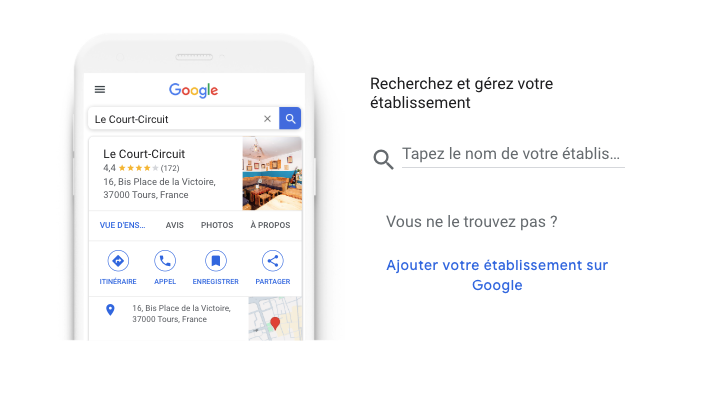
Step 2: Fill in your information 👌
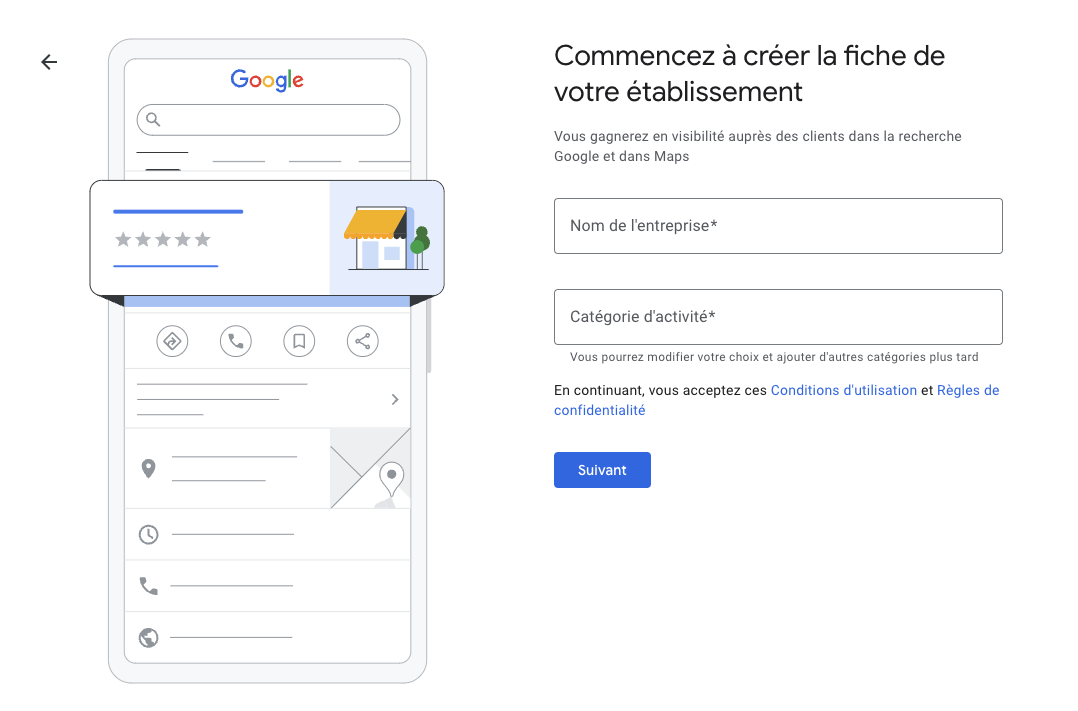
- Enter the name of your establishmentt
- If your facility appears in the drop-down menu, select it. If not, continue to "Create a facility with this name".
- If you are informed that another user has already validated a listing for this establishment, Google will suggest that you claim ownership of the listing.
- Search for your main business category and select the one that seems most relevant to you.
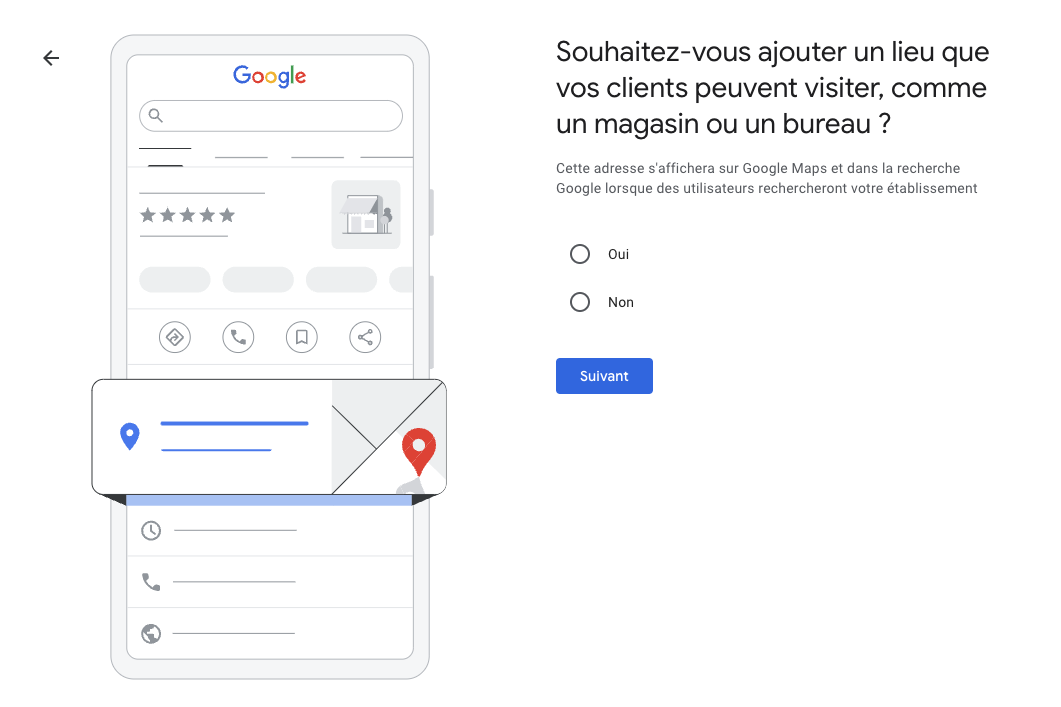
- Enter if your establishment is open to the public during opening hours:
- Choose "yes" if you are a physical establishment. In the next step, you'll be asked to enter your full address, in order to locate you on the map.
- Choose "no" if your establishment does not receive visitors. The next step asks you to specify the area you serve. You can add up to 20 geographical zones (zip codes, towns, departments...).

- Enter a telephone number, and your establishment's website (if you have one).
- Choose whether or not you would like to receive notifications about your establishment on Google.
Step 3: Validate your Google listing ✅
Your business listing has now been created. But it is not yet visible in search results. There is one last step: validation.
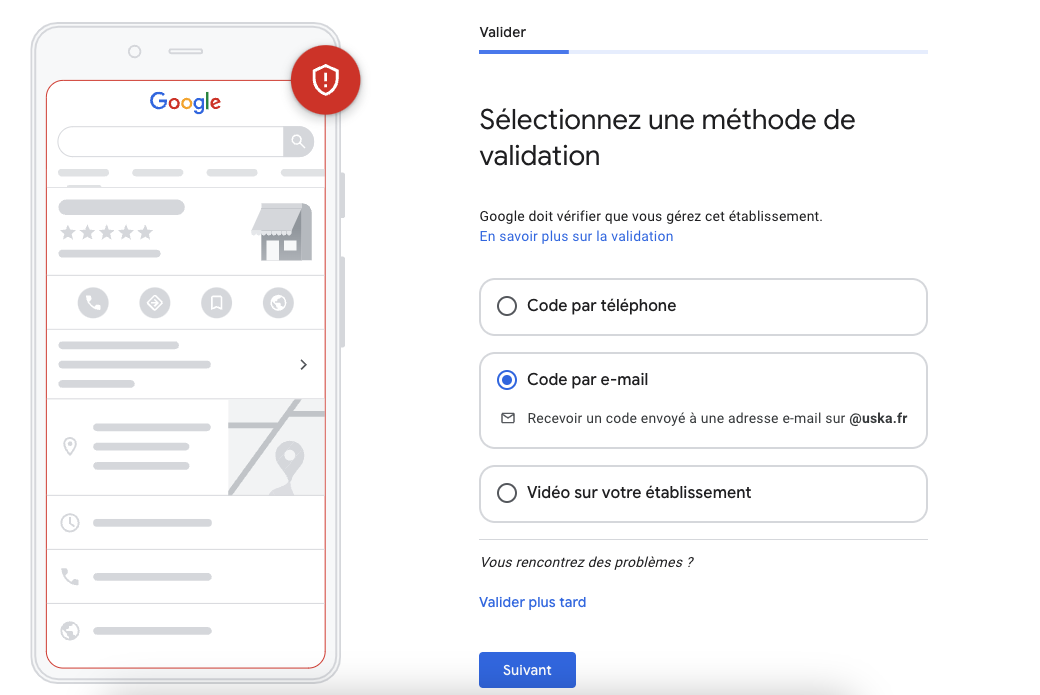
To verify that the establishment belongs to you, Google will offer you several means of validation (mail, telephone, email, video). Please note that not all available methods are always proposed, and that Google may ask you to use several of them.
If you don't want to validate immediately, you can skip this step.
📨 Mail validation
Google will send a validation code to your address within 14 days. In the meantime, please do not change the name, address or category of your establishment! You risk having to start the procedure all over again from 0.
Once you've received the code, go to the "code" section of your school file and enter the five digits shown on your letter.
📞 Telephone validation
Google will send youa validation code by phone or SMS. Check that the phone number you've entered can receive calls or messages. Answer the call, or view the message containing the code, then enter it on your card.
📧 Email validation
Google will send you a code to the email address you specify. Once you've received the email, follow the steps. This method is only available to a small number of companies. If it doesn't appear for you, don't be surprised!
🎥 Video validation
When you choose video validation, you have two options: live call or video recording.
If you choose to call, make sure you 're in the best possible condition to maximize the chances of Google validating your listing the first time.
Whether on the call or during the recording, remember to emphasize :
- Your geographical location: by pointing out signs, street names and numbers, nearby establishments...
- That your business really exists: by filming the building you're in, your sign, or any other visual support that includes your name.
- That you manage this establishment: by capturing equipment or areas reserved for employees (badge access, staff room, storeroom...) or invoices in your establishment's name.
Whichever method you use, it can take up to 5 days for your establishment to be validated. You'll receive a notification as soon as your listing has been approved by Google.
What should I do after my Google listing has been validated? ✨
Creating your listing was just the first step. Now it's time for optimization! A complete and regularly updated listing has every chance of rising in the search results and attracting more customers. Here are a few ideas for optimization:
✅ Check your information
A top-notch Google listing starts with accurate, up-to-date information. Address, phone number, website, social networks... Review everything you've filled in to avoid unpleasant surprises.
✅ Add your opening hours
Clearly indicate your opening hours so that your customers know when to come and see you. Remember to anticipate seasonal changes and exceptional opening times. There's nothing worse than a customer encountering a closed door!
✅ Choose your categories
Categories help Google, and your customers, understand what you offer. Add secondary categories (up to 9), to cover all your activities and broaden your visibility.
✅ Complete your attributes
Attributes are those details that make all the difference: terrace, free parking, languages spoken... Find out as much as you can to boost your visibility on specific searches.
✅ Add photos
Quality visuals attract the eye and make people want to visit you. Don't hesitate to add beautiful photos to show your establishment in the best light.
✅ Complete your description
Your chance to convince in just a few lines! Describe your business, your strengths and what makes you unique. Little bonus: use relevant keywords to boost your local SEO.
Final tip: stay active! Publish news and events to keep your listing alive. A dynamic listing is a listing that attracts!
So, are you ready to make your establishment shine on Google? It's up to you!




.png)
.svg)
.svg)
.svg)
.webp)

.webp)